Laptops are very different from desktops because of their size and capabilities.
While a desktop can be customized depending on the taste and budget of the buyer, a laptop has certain limitations and closed slots that prevent free-spirited customization. Albeit, all laptops have a RAM support limitation too.
To answer the question of adding 8GB RAM to a 4GB Laptop, it is possible. As long as your laptop meets some requirements, it’s a possibility.
About 90% of the present laptops support more than or up to 8GB of RAM. But there’s always a chance you’re using one that doesn’t have the requirements necessary.
Table of Contents
Requirements to Add 8GB RAM To 4GB Laptop
Laptops have way more complications than advantages and even less space to customize. They have tons of limitations because of the tight-fitting size and portable weight.
Nonetheless, most 4GB laptops of this decade can run 8GB of RAM as long as the following requirements are met:
Motherboard Limit
Unlike desktops, Laptops have a closed motherboard system which allows a certain amount of memory. You can check your laptop’s specifications to find out the amount of RAM that the motherboard supports. Usually, most 4GB Laptops have an 8GB of maximum RAM limit, and the motherboard can handle it.
Available Slot
Laptops tend to have closed slots with no extra slots to insert more RAM. Unless your laptop has an open slot RAM system or an extra open slot, you won’t be able to add any RAM to your Laptop. Check the laptop physically or it’s memory settings to find out if your laptop has any available RAM slots.
64-bit Operating System
A requirement for adding more RAM to a 4GB laptop is to check the OS (operating system) found in the system type of settings option. Once you’re confirmed that a 64-bit operating system is installed into your laptop, you can rest assured that you can add 8GB of RAM without facing any system issues.
Prices pulled from the Amazon Product Advertising API on:
Product prices and availability are accurate as of the date/time indicated and are subject to change. Any price and availability information displayed on [relevant Amazon Site(s), as applicable] at the time of purchase will apply to the purchase of this product.
Things to Remember While Buying RAM
Your 4GB laptop meets the requirements to transform into an 8GB RAM laptop and that’s great. But you’re still not out of the woods until you buy the correct type of RAM that suits your laptop’s motherboard.
Before rushing to Amazon or eBay, give a quick read of the things you should remember while buying RAM for your laptop.
Frequency Check
As most current laptops have a closed slot with a specific 4GB RAM, the best choice is to buy a RAM that matches the exact frequency of your existing RAM. The unit of Frequency for RAM is calculated using “MHz”. Check the current RAM clock speed and purchase the same clock speed RAM (Don’t go for a higher clock speed RAM; it doesn’t bode well with your motherboard).
RAM Type Upgrade
There are different types of RAM for different tier laptops. As you’re using a 4GB RAM laptop, your RAM type is DDR4 or DDR3. As a tech-savvy individual, it’s clear that a DDR4 RAM type is the better choice for your laptop. However, going for the same type of RAM used by your current 4GB RAM is wise.
RAM Division
Since you know that two or more RAMs in a PC work together as one, it’s always the right choice to distribute the RAM size. Since we’re discussing inputting 8GB of RAM into an already existing 4GB RAM laptop, the best option is to buy two completely similar RAM sticks. This will prevent any problems you may face while upgrading the memory capacity of your laptop.
Final Words
All kinds of RAM sticks work similarly. The only difference between cheap and expensive sticks is their ability to last longer and process memory faster.
Anyway, upgrading your existing laptop is always a wise choice to improve your PC experience.
So, you can add 8GB RAM to a 4GB laptop as long as it suits the requirements mentioned above.
Statistically speaking, most laptops of this decade are supposed to suit the requirements necessary for the upgrade.
Finally, have a great time upgrading your laptop memory so that you can run your programs faster, smoother, and better.

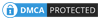
Be the first to comment