There is no doubt that Microsoft Excel is a fine spreadsheet program. In fact, it has become the industry standard for spreadsheet applications and people will say things like “I’ll send you an Excel sheet”. But there are some great Excel alternatives available so I’ll show you what I consider to be the best 10.
You probably won’t be surprised to know that there are around 750 million Excel users making it one of the most, if not the most, popular spreadsheet application around. But Excel isn’t perfect and it’s not free either. As a standalone application, it is more than $100 and as part of the Microsoft Office subscription service, you will pay around $70 per year.
Table of Contents
Best Microsoft Excel Alternatives
1. Google Sheets – Free
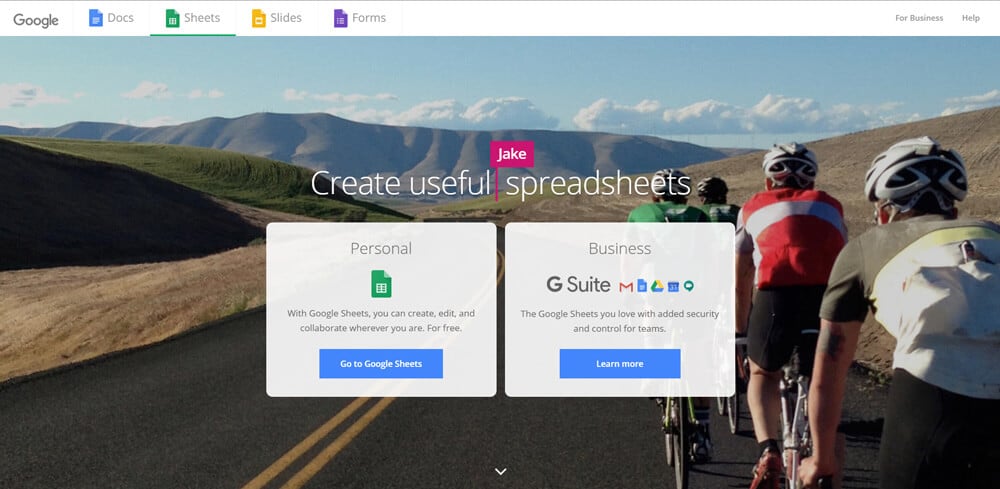
To access Google Sheets all you need is a free Google account. Google Sheets has a similar interface to Excel and it has a lot of the same features too. It is very easy to share a Google Sheet with others. All they need is a Google account to access the sheet that you share with them.
Google Sheets is a cloud-based application which means that with a computer or mobile device and Internet access you can access it from anywhere. Sometimes you may need to use another computer or device to access your spreadsheets so this is a real plus.
Collaboration is very easy using Google Sheets. With Excel, other parties to the collaboration will all need the application to access any spreadsheets. All you need to do with a Google Sheet is share it with others using their email address and all parties can simultaneously edit the sheet.
A lot of people don’t know that there is an apps script capability with Google Sheets. With Excel, you can use VBA (Visual Basic for Applications) to add a layer of programming to your spreadsheet. You can achieve the same with Google Sheets using Javascript based programming.
2. Apache Open Office – Free
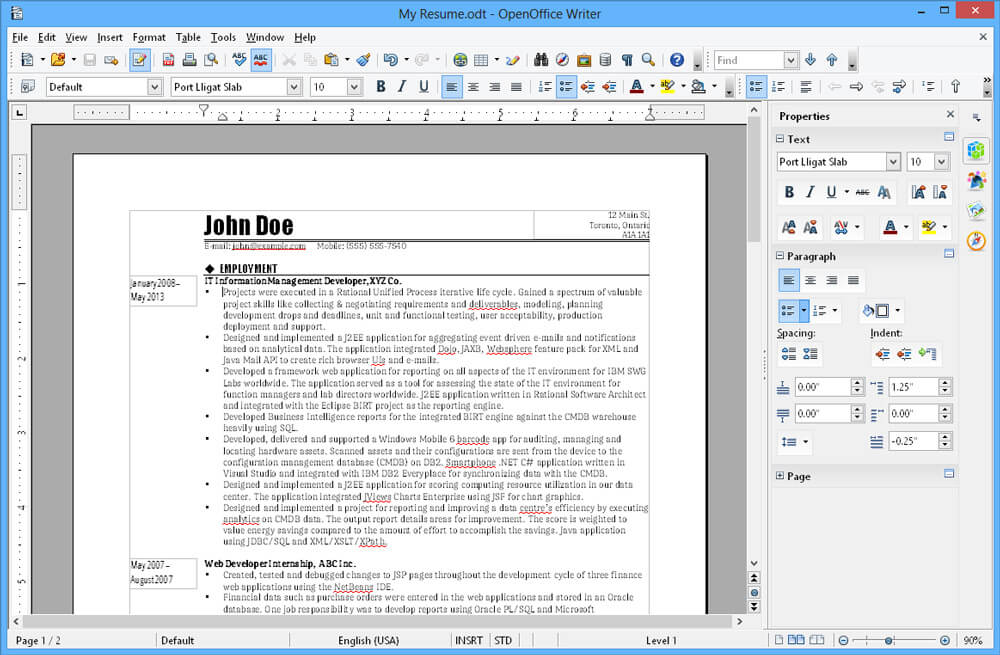
Apache Open Office is a free open source alternative to Microsoft Office. The spreadsheet application within Open Office is “Calc” and it is great if you want to create spreadsheets that do not exceed 10,000 rows. People like Open Office and there are around 100 million installations of it across the world.
You can download and run Open Office if you have a Windows, Mac OSX or Linux operating system on your computer. You can use Open Office Calc to open Excel spreadsheets in .xls format. It’s also possible to create a new spreadsheet using Calc and then save it as an Excel document.
To share spreadsheets you will need to send them as single files just as you do with Excel. You will need to check to see if the people you want to share the spreadsheet with have Open Office or Excel so that you save the sheet in the right format.
3. Libre Office – Free
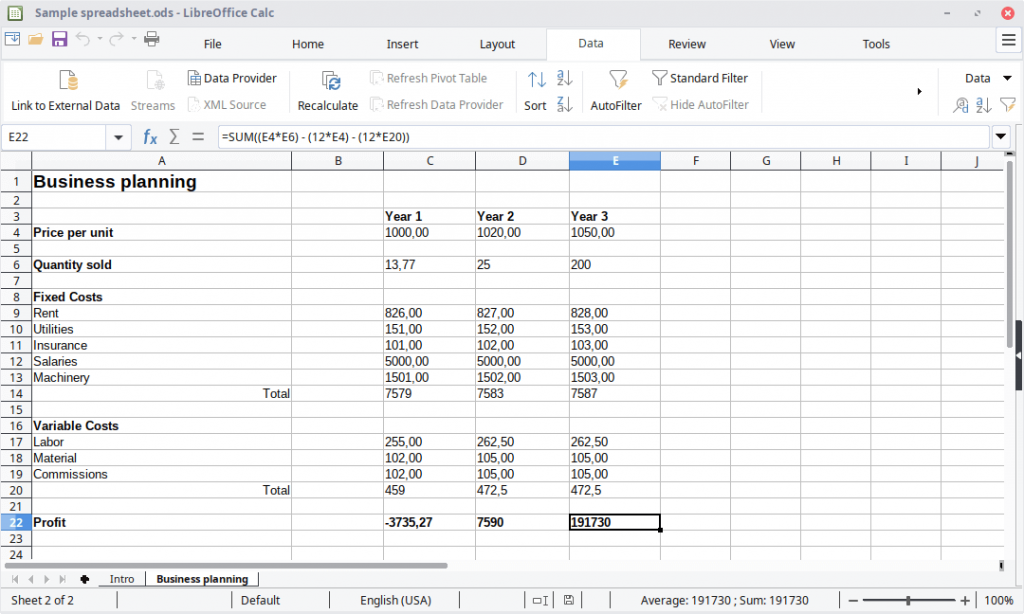
Libre Office is very similar to Open Office. This is not a surprise because the developers at Libre Office used Apache’s Open Office as their foundation. So it is open source and free and will do everything that Open Office can do and more.
The reason that it does more is that there is a very active development community for Libre Office and there are always a number of updates with new features or bug fixes. As with Open Office, you can download and install it for a Windows, Mac OSX and Linux computer.
The spreadsheet application in Libre Office is Calc and it has similar features to Excel. You can create pivot tables and other similar Excel things but I have to say that the formatting options are not that extensive. Libre Office Calc crashed on me a couple of times but I forgave it because it’s free.
4. ThinkFree Office – Paid
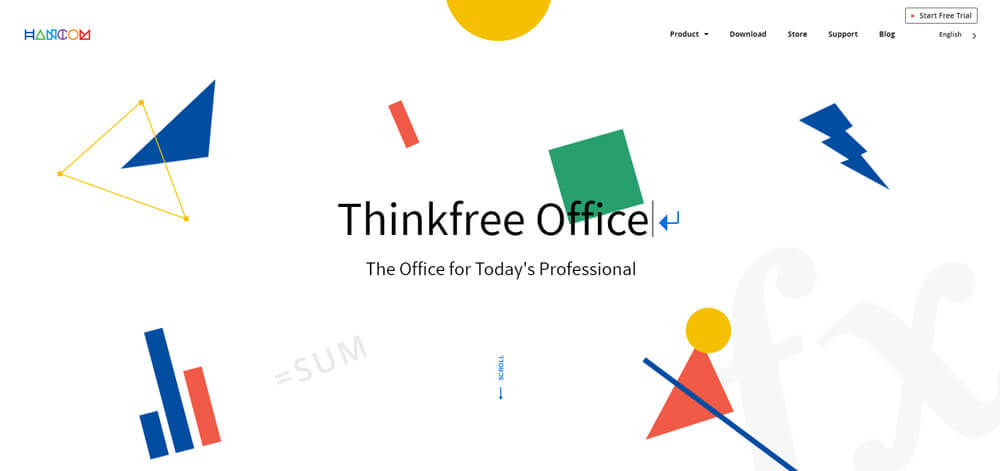
You can try ThinkFree Office for free and then you can choose to go for the one-off desktop option or the yearly subscription for desktop and mobile devices. In a way, the ThinkFree Office is similar to Google Docs in that you can create and share documents online. Calc is the spreadsheet application which is similar to Excel.
With ThinkFree Office, you only get 1GB of free cloud storage which cannot compare with the 15GB that Google offers. I found the mobile apps to be pretty good and you can use ThinkFree Office on a Windows, Linux or Mac computer as well as with Android or iOS mobile devices.
Is it worth paying for the desktop version of ThinkFree Office? Well, it is a lot cheaper than Microsoft Office and it is more robust than Open Office and Libre Office so it depends. If you’re going to use spreadsheets a lot in your business then it’s a good option.
5. Spread 32 – Free
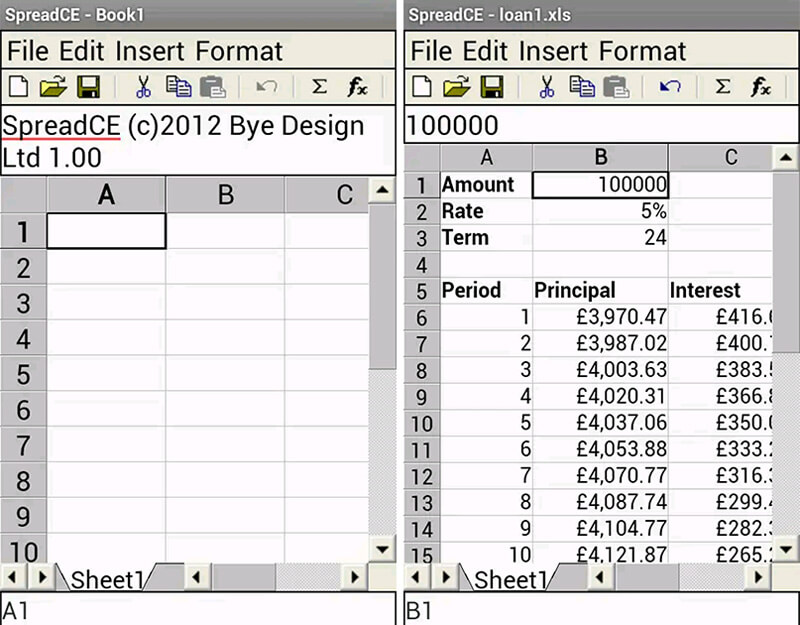
If you’re only going to use spreadsheets now and again and they won’t be very large then the free Spread 32 application is a viable alternative to Excel. You can download and install Spread 32 if you are a Windows user or have an Android-powered mobile device.
Spread 32 has around 300 functions which will be enough for most users. If you need to create spreadsheets using financial, mathematical, logic, trigonometry and more functions then it will work for you. You can use Spread 32 to open the older style .xls spreadsheets as well as .csv files.
Spread 32 isn’t for the power spreadsheet user. If you have a large amount of data to work with then you need to look elsewhere. You will create single files with Spread 32 and it is not the best for collaboration either but as a free Excel alternative, it is good for smaller spreadsheet work.
6. Gnumeric – Free
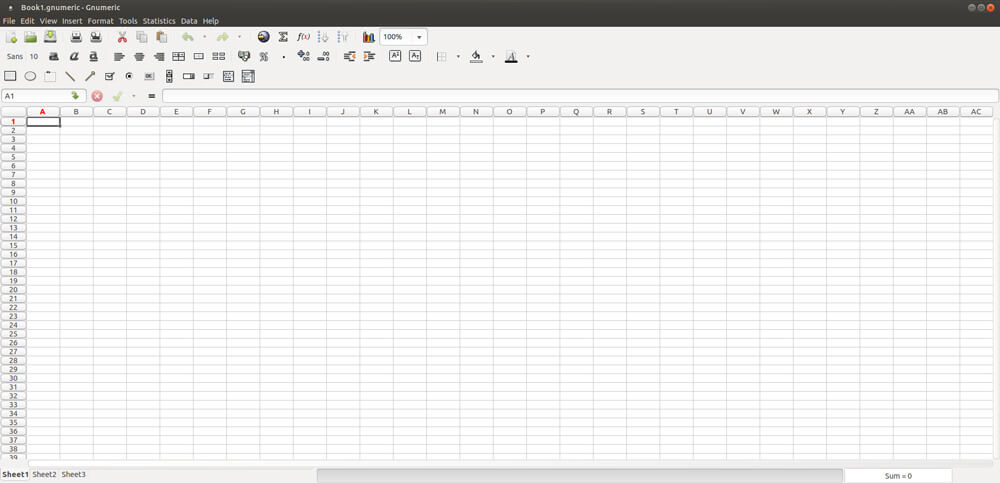
There’s a lot to like about the free open-source Gnumeric Excel alternative spreadsheet application if you want to create fairly simple sheets that don’t require a ton of data analysis. It can actually handle pretty large spreadsheets and you can use it on your Windows computer and Linux based computers as well.
Gnumeric can open Excel spreadsheets but the ability to write in .xlsx files is currently incomplete. You can open other spreadsheet files as well such as Lotus 123 and Microsoft Works. The interface with Gnumeric takes some getting used to and it is not as easy to use “straight out of the box” like other Excel alternatives.
You can create good spreadsheets with Gnumeric and it is free after all. It can be a bit tricky to install and get used to the interface but once you have got the hang of it you will find it easy.
7. Zoho Sheets – Free
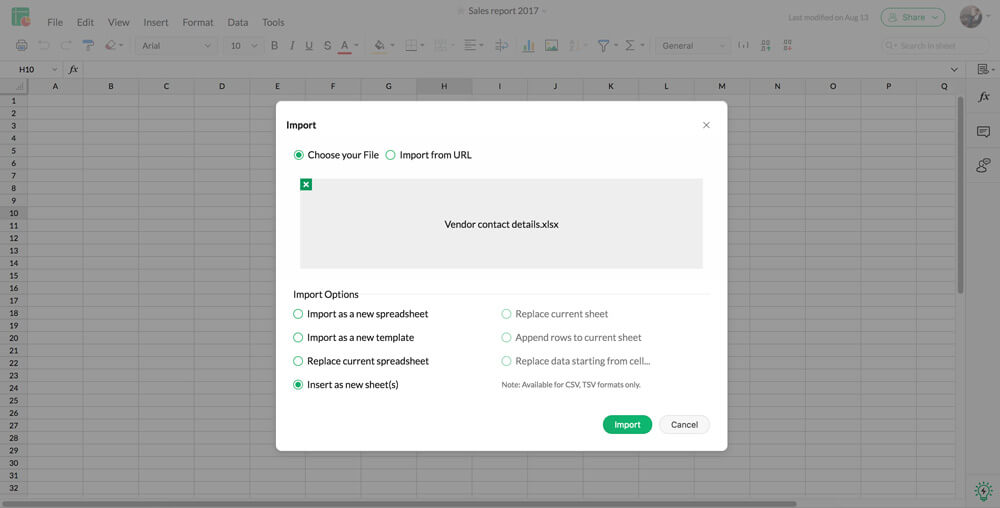
Zoho Sheets is another free cloud-based spreadsheet application. It has a fairly large user base and it is a good tool to use if you need to share your sheets with others regularly. It looks similar to Excel and has many similar features and if you are used to using Excel then you will get on fine with Zoho Sheets.
You can open Excel sheets in both the .xls and .xlsx formats as well as .csv files. You can even open .ods files from Open Office and Libre Office Calc. You can create pivot tables and charts and being cloud-based you can access your sheets from any computer or mobile device that has an Internet connection.
I have to say that I really liked using Zoho Sheets. As a fairly experienced Excel user, I could jump into it right away without any problems. It is certainly one of the best Excel alternatives out there if cloud-based spreadsheets are OK for you.
8. BIRT Spreadsheet Designer – Free
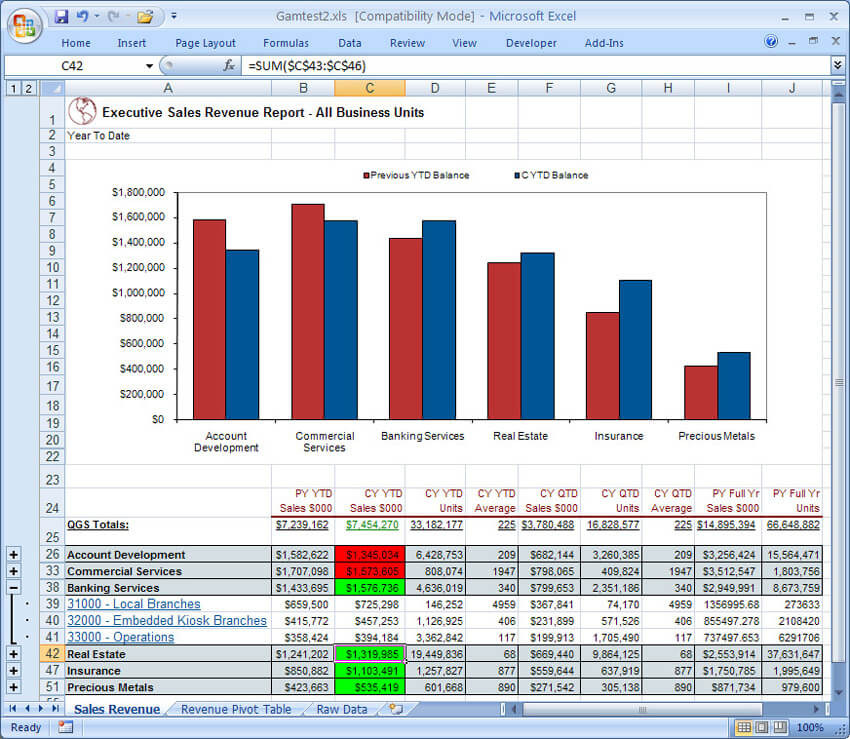
If you are used to using Excel to perform a large amount of data analysis then the free open source BIRT Spreadsheet Designer is a good alternative. It has a number of very useful features including pivot tables, live formula, data-driven layouts and hyperlinks.
You can centralize all of your spreadsheet creation, security and maintenance with the BIRT Spreadsheet Designer and it is very useful for creating customized reports. You have to have a Windows-based computer to install the BIRT Spreadsheet Designer and you will find it simple and intuitive to use.
So if you need to create a lot of reports from data then the BIRT Spreadsheet Designer is a good option. It doesn’t work on anything but Windows computers and there is no cloud support either.
9. Free Office – Free
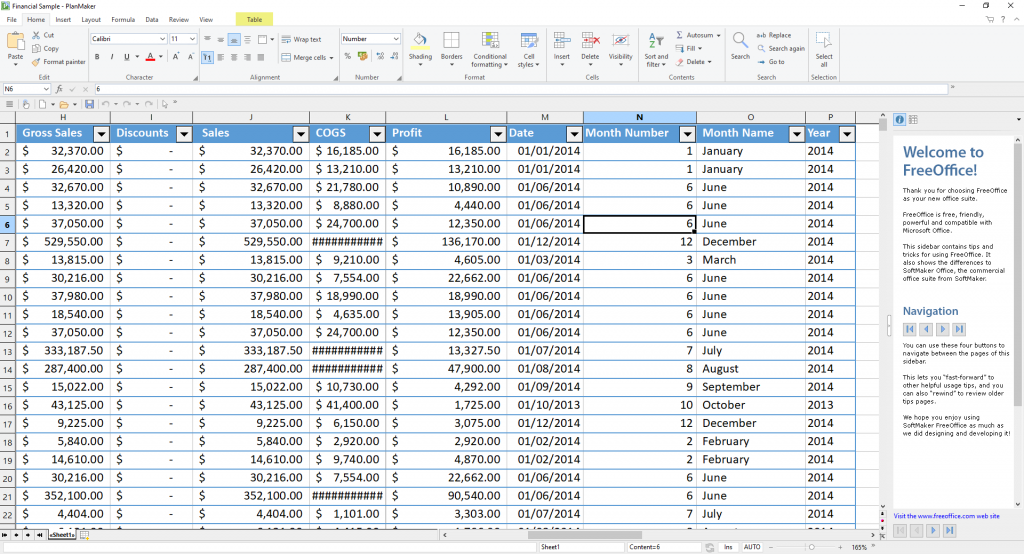
Free Office is another good free alternative to Microsoft Office. If you have a Windows, Linux or Mac computer then you can download, install and run this office suite. There are also mobile apps for Android-based mobile devices.
The spreadsheet application in Free Office, PlanMaker, is very similar to Excel and has a number of similar features including conditional formatting, data visualization and pivot tables. You can easily work with Excel files in PlanMaker as it supports both the .xls and .xlsx formats.
I found that I could quite easily handle pretty large spreadsheets with PlanMaker without any problems. The application is very intuitive and looks a lot like Excel. It is certainly an Excel alternative worth considering.
10. Numbers – Free
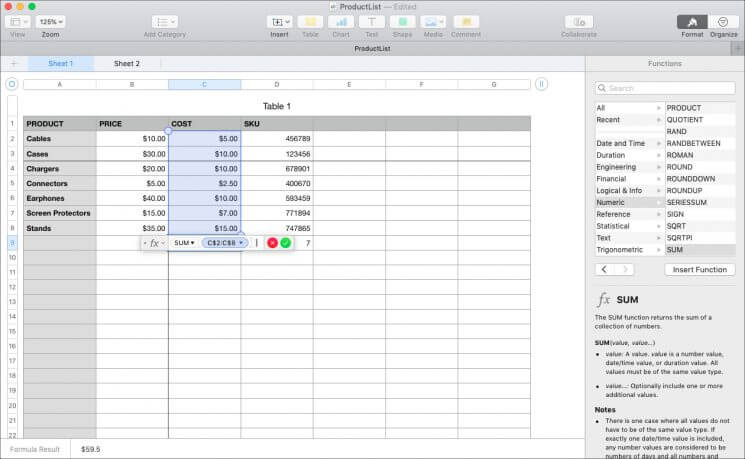
Numbers is an Excel alternative for use on Mac computers only. In fact, it comes as standard with all Mac machines and is Apple’s very own version of Excel. There are a lot of visual tools available with Numbers and it has good reporting functionality and you can perform efficient data analysis as well.
You get a number of templates with Numbers as well as graphs and donut charts. There is a comprehensive library that has more than 600 shapes that you can use to transform your spreadsheets into presentation style visuals.
You can actually save your Numbers spreadsheets as Excel files too which make for easier sharing. The interface is different from Excel in that it is not a grid but a plain sheet that you can then customize.
What is the Best Excel Alternative for you?
It all depends on just how much number crunching and collaboration you want to do. If you are fine with working on cloud-based spreadsheets then Google Sheets and Zoho Sheets are pretty hard to fault.
The free office suite solutions are good but I wouldn’t suggest using these if you want to create extremely large spreadsheets or crunch a lot of data. The exception here is Free Office which was able to handle larger sheets when I tried to do this.
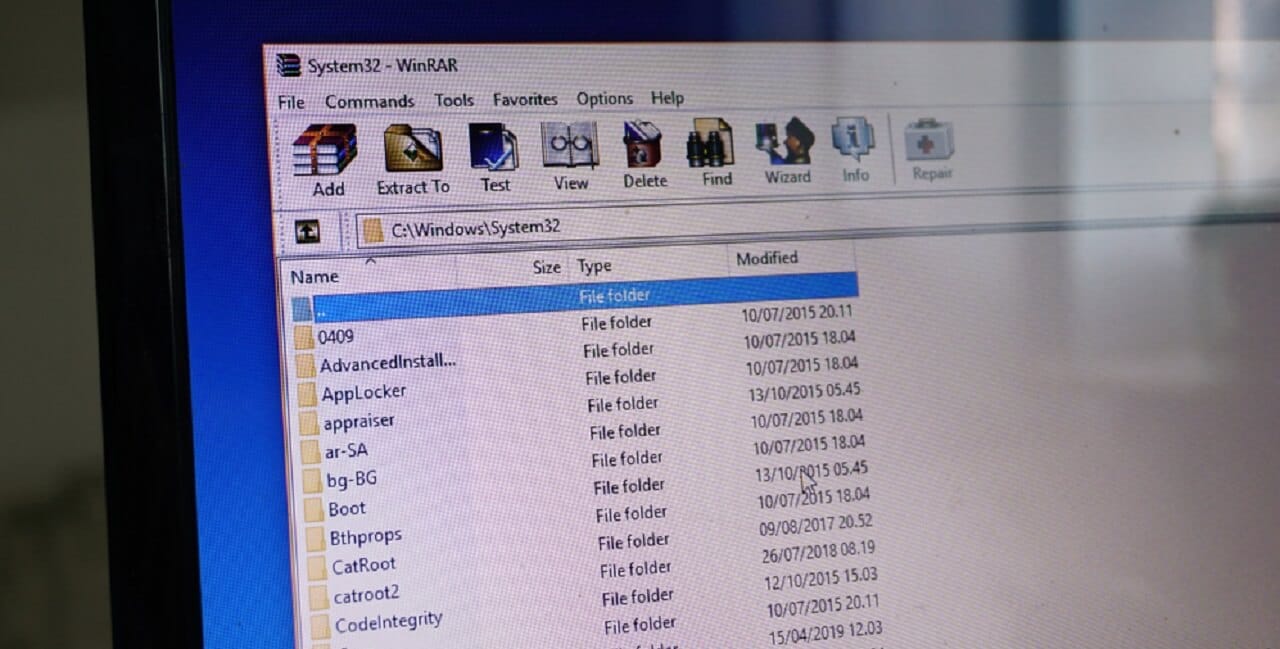
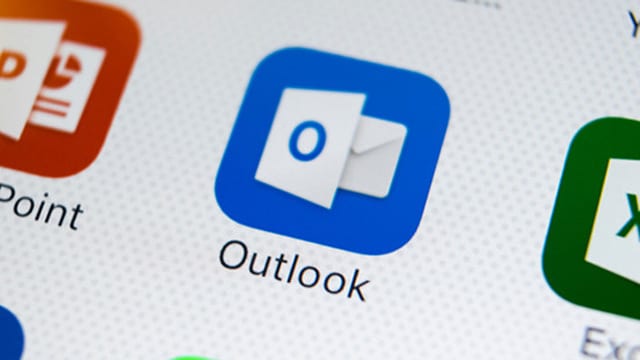

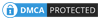
Be the first to comment