There are a lot of dedicated graphics cards out there and most of them can be quite expensive. If you’re just looking to create basic graphics, you might not need any graphics card at all and can just use the basic tools that come with Photoshop.
With so many graphics-intensive tools and features, many people become overwhelmed and wonder if they really need a dedicated graphics card for Photoshop.
There are some ways to run Photoshop with only your computer’s integrated graphics card.
In this article, I’ll go over everything you need to know about running Photoshop without a dedicated graphics card. Let’s get started.
Table of Contents
Do You Need Dedicated Graphics for Photoshop?
Although you can use the basic Photoshop tools with the built-in GPU, having a dedicated graphics card will greatly improve your professional editing experience. Generally, photo editing takes up a lot of storage. It’s hard for your RAM to handle so much on its own, especially if it’s less than 8GB.
A dedicated graphics card can help with this. Storing graphics data isn’t an issue at all, as dedicated GPUs have their own memory and processing power. It will make Photoshop work much better on your computer.
With a graphics card that has more memory and processing power, you can refresh the image on the screen faster without using a lot of RAM or CPU. Without one, it takes longer to process the images, and your computer will run slower.
Without a dedicated GPU, some Photoshop features won’t even work. Examples, are 3D Enhancements, Oil Paint, Scrubby Zoom, Render – Picture Frame, Smooth Brush, etc. All of these professional features require a dedicated GPU to work. If you plan to use these tools frequently, you’ll need a computer with a good configuration and a dedicated graphics card.
Minimum Requirements to Run Photoshop
Photoshop is a complicated software with tons of professional features. Generally, there is a bare minimum requirement for the software to run properly on your computer.
Although Photoshop is a graphics-intensive program, most computers (with Intel or AMD processors) can run it without issue, and storage type is also not an issue.
However, there are a few specifications you should double-check before installing Photoshop—
Display
The first thing you should do is check the size of your screen. For Photoshop to work, you need at least a 1280×800 display. If you have a 1920×1080 display, it’s even better.
Graphics Card
To run Photoshop well, you’ll need a graphics card with at least 2 GB of GPU memory. It is recommended to have at least 4 gigs. DirectX12 support is also required on the GPU.
Most integrated graphics cards don’t have a high memory allocation. This is the primary reason why Photoshop requires a dedicated graphics card to run.
RAM
RAM is the final component that needs to be considered. To run Photoshop, you’ll need at least 4 GB of RAM. It’s even better if you have 8 GB.
Now that you’ve met all of these requirements, you can run Photoshop on your computer without any problems.
Features of Photoshop that Need a Dedicated GPU
I think you should buy a good graphics card if you want to get the most out of Photoshop. This is because Photoshop has a lot of advanced features that you can only use if you have a dedicated GPU.
If you want to work with 3D graphics in Photoshop, you’ll need a graphics card. As this needs a lot of graphics workload, a dedicated GPU is a must.
Oil Paint and Smooth Zoom are other features that work perfectly with a dedicated GPU. You can fine-tune and tweak multiple pixels on the screen at once with these two features. This is a resource-hungry process.
Fortunately, dedicated GPUs handle these issues with ease.
Recommended Graphics Card for Photoshop
To see if your dedicated GPU is Photoshop-compatible, see if it meets the following requirements:
- GPUs that were launched after 2014. This ensures it’ll support the latest versions of Photoshop that were released after that year.
- Your GPU has at least 512 MB of graphics processing memory. This is the bare minimum needed for the GPU to work. And, as we’ve already said, you’ll need at least 2 GB of VRAM to use Photoshop.
Taking everything into account, I’d suggest the GTX 1660 Super for Photoshop. Right now, it’s the best GPU you can get for a low price, so I’d recommend getting it.
Incompatible Graphics Cards for Photoshop
However, some graphics cards are incompatible with Photoshop. This section has been added so you can determine whether your current GPU is incompatible with Photoshop and whether you need to replace it.
Photoshop doesn’t work with AMD/ATI cards from the 100, 200, 3000, and 4000 series. Even older Intel HD cards from the 2000 to 4000 series are subpar. Finally, the NVIDIA GeForce 100 to 300 series, as well as the 7000 and 9000 series, are not supported.
You won’t be able to use most of Photoshop’s features, such as 3D work if you use one of these graphics cards. Other Photoshop features, such as the Perspective Warp, may also be affected.
Photoshop will also not work as well as it should. This means that you will encounter delays or crashes when attempting to complete certain actions.
Make sure your current GPU isn’t one of the unsupported GPUs I mentioned earlier before installing Photoshop. However, if this is the case, it is time to upgrade.
How to Enable Dedicated GPU for Photoshop
Here’s how to enable a dedicated GPU for Photoshop—
- Go to your Desktop, and right-click on a blank space.
- Select Nvidia Control Panel from the bottom.
- If a pop-up bar shows up, click Agree and continue.
- Navigate to Manage 3D Settings. It should be found under 3D Settings.
- Click Program Settings from the menu.
- Select Photoshop from this dropdown.
- Click High-Performance NVIDIA Processor
- Click Apply and close the window.
By doing so, you can set Photoshop to use a dedicated GPU by default. This method should work for anyone who uses Nvidia. You can follow similar methods for other GPU manufacturers, like AMD.
Specifications Required for Professional Graphics Editing in Photoshop
To run Photoshop properly, you must first ensure a few prerequisites. Some hardware requirements are a must to run the software without issues like lag, stuttering, and slow rendering speeds—
Recommended RAM for Photoshop
It’s not so much about the hardware as it is about the software. Photoshop has fewer system requirements than you might think, and unless you’re working on extremely large and complex projects, you should be able to use it on almost any computer. The amount of RAM you have will have an impact on performance, and if your computer can’t handle it, you can always upgrade it.
The exact amount of RAM you require will be determined by the tasks you are performing. However, for most people, I would recommend a minimum of—
- 8 GB RAM for 250 MB documents
- 16GB of RAM for files under 500MB, 32GB for 1GB projects
- 64GB+ for even larger documents
Note: This is the size of the document once it is opened in the “Document Sizes” section of the Status Bar or Info Panel. It is not the size shown in the file Properties.
Recommended Storage for Photoshop
Photoshop needs a lot of space to store files and a lot of speed to work well. If you need a lot of storage space and speed, SSD storage is a good choice. Here are a few of the best SSD for Photoshop:
There is no specific HDD type for Photoshop if you want to know the recommended HDD types. But some types of storage are faster than others in general. This article will show you which storage type has the fastest speed for Photoshop and your computer.
Best CPU for Photoshop
Prices pulled from the Amazon Product Advertising API on:
Product prices and availability are accurate as of the date/time indicated and are subject to change. Any price and availability information displayed on [relevant Amazon Site(s), as applicable] at the time of purchase will apply to the purchase of this product.
Now, let’s look at the best CPUs for running Photoshop efficiently.
The AMD Ryzen 7 5800X and the Ryzen 9 5900X are the fastest and most powerful CPUs for Photoshop right now. All of these work about the same and can run Photoshop really well.
The two CPUs above are the best ones for Photoshop right now. If they are within your price range, I would recommend purchasing any of the two.
Frequently Asked Questions (FAQs)
Why doesn’t integrated graphics work with Photoshop?
An integrated graphics card will work with Photoshop, but it will be inefficient. While using the most recent version of this software, you may experience crashes and lags.
Can I upgrade integrated graphics to run Photoshop?
Unfortunately, a computer’s integrated graphics cannot be upgraded. You’re stuck with the one you got with your computer when you first got it. If you want Photoshop to run smoothly, your only option is to purchase a dedicated GPU.
Does Photoshop run better on laptops than PCs?
It depends. It will, of course, run properly on your laptop if it has a compatible dedicated GPU. Having said that, PCs provide superior performance. If your PC also has a supported GPU, it will be able to run Photoshop faster than a laptop.
Do I need to buy Photoshop to use it?
Yes. Adobe Photoshop is a paid application. But thankfully, you can use a 7-day free trial first to see if you like it. After that, you’ll need to make the purchase.
What is the least expensive way of using Photoshop?
Photoshop Elements is a piece of software that allows you to Photoshop without breaking the bank. It’s a similar Adobe application that can be considered a “lite” version of Photoshop. The price is also less expensive.
Can Intel Graphics Run Photoshop?
Photoshop can run on Intel integrated graphics, but you’ll still need a good CPU and at least 16 GB of RAM, as previously stated. Intel’s processors have powerful integrated GPUs.
Just like other manufacturers like AMD, Intel integrated graphics are more than enough to run Photoshop without any issue.
Conclusion
You can still run Photoshop without a good graphics card, but performance will suffer and you won’t have access to many features. Having said that, if you only use Photoshop for simple tasks, you could likely get away with a subpar GPU.
However, I would advise against doing so. I hope you’ll make a good decision.
Recommended graphics card list:
| Image | Title | Brand | Price | Buy |
|---|---|---|---|---|
 | GeForce GTX 1650 4GB GDDR6 | ASUS | View on Amazon | |
 Top
Top
Top Top
Top
Top | GeForce GTX 1660 6GB GDDR5 | ZOTAC | View on Amazon | |
 Top
Top
Top Top
Top
Top | GeForce GTX 1660 Super 6GB GDDR6 | ZOTAC | View on Amazon | |
 | GeForce GTX 1660 Ti OC 6GB GDDR6 | Gigabyte | View on Amazon | |
 Top
Top
Top Top
Top
Top | GeForce RTX 2060 6GB GDDR6 | ZOTAC | View on Amazon | |
 Top
Top
Top Top
Top
Top | GeForce RTX 2060 Super 8GB GDRR6 | MSI | View on Amazon | |
 Top
Top
Top Top
Top
Top | GeForce RTX 3050 8GB GDRR6 | MSI | View on Amazon | |
 Top
Top
Top Top
Top
Top | GeForce RTX 3060 12GB GDRR6 | MSI | View on Amazon | |
 Top
Top
Top Top
Top
Top | GeForce RTX 3060 Ti OC 8GB GDDR6 | ZOTAC | View on Amazon | |
 Top
Top
Top Top
Top
Top | GeForce RTX 3070 Gaming OC 8GB GDDR6 | Gigabyte | View on Amazon | |
 Top
Top
Top Top
Top
Top | GeForce RTX 3070 Ti OC 8GB GDDR6X | Asus | View on Amazon | |
 Top
Top
Top Top
Top
Top | GeForce RTX 3080 10GB GDRR6X | MSI | View on Amazon | |
 Top
Top
Top Top
Top
Top | GeForce RTX 3080 Ti 12GB GDDR6X | Gigabyte | View on Amazon | |
 Top
Top
Top Top
Top
Top | GeForce RTX 3090 24GB GDDR6X | EVGA | View on Amazon | |
 Top
Top
Top Top
Top
Top | GeForce RTX 3090 Ti 24GB GDDR6X | ZOTAC | View on Amazon |

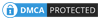
Be the first to comment