Laptop is an expansive device. You can’t change it regularly. It requires a lot of research to buy a new laptop. You can keep your current laptop for a long time if handled with care. However, certain practices will make the laptop age longer. This is what we are going to discuss in this article.
If you buy the latest laptop today and maintain it properly, it can easily handle all your day-to-day activities for the next 5-6 years. Follow the given below instructions to make laptop life longer:
Table of Contents
Handle with Care
Know Your Laptop Location and Label it Properly
Sometimes, we use the laptop and forget the location of the laptop. This practice can damage your laptop. Suppose you left it on your bed and unknowingly sit on it. It will break the laptop screen. You should always know where your laptop is. It will not only avoid accidental damage but will also secure your laptop from thieves.
Most of the laptops have an identical outer appearance. Therefore, your colleague or friend may pick your laptop unknowingly. It is better to put a label on your laptop. It will distinguish your device from others. It will also help others to find you in case they take it by mistake.
If you put a label on all the major parts like motherboard, CD (Compact Disk) Drive, USB (Universal Serial Bus) Drive, etc., it will discourage the thieves from taking your device. Anyone can catch them with a different person’s labeled laptop.
You can also purchase a proper name tag to attach with your laptop case. Fill in all details like name, address, and mobile number cautiously. The tag should be placed in such a way that your name is visible. It will bring a unique identity to your laptop case.
Carry Your Laptop Properly
Throwing, bumping, or other harsh treatments can damage your laptop severely. It can break your laptop screen, hard drive, motherboard, or other parts. In some cases, damage may be so severe that you can’t repair it.
Avoid the given below common mistakes for any damage:
- Don’t try to twist the screen.
- Don’t close the lid when the pen/pencil is kept on the keyboard.
- Don’t scratch the screen.
- Don’t push the screen.
- Avoid slamming the screen while closing.
- Don’t keep food items/drinks near to the laptop. If you accidentally drop a drink on your keyboard, it is enough to damage your laptop beyond repair.
- Some users hold the laptop by the screen while carrying it from one place to another. That is a wrong practice. It can put pressure on your screen and will damage it. It is advisable to hold the laptop around the keyboard area.
- Don’t keep a laptop in a place that is cold or hot. A temperature in the range of 10-35°c is ideal for your laptop.
Transport Your Laptop with Care
Purchase a good-quality carry bag for your laptop. The bag should include extra soft material to avoid damage in case of an accidental drop. If any wireless card or external device is attached to the laptop, remove it properly. Users keep heavy items on the lid of the laptop while traveling. It is a bad practice. Since the latest laptops are very thin, they may break your laptop screen.
Clean Your Laptop Regularly
It would help if you always carried a soft cotton cloth to clean the laptop dust. Make it a habit to clean your laptop while opening and shutting down. The window mirror and laptop screen are not the same.
Avoid cleaning your laptop screen with Window cleaner. It will damage the shine of your screen. You will find a lot of computer screen cleaner products in the market. Use them. Avoid putting stickers on your laptop. It leaves a permanent mark on your laptop. In the worst-case scenario, it may damage the laptop surface as well.
Handle Laptop Parts Properly
Give Extra Care to Electrical Cord
The electrical cord of laptop chargers should be handled properly. Follow the given below points to take care of it:
- Make sure that you inserted the electrical cord correctly in a suitable space.
- Don’t push it hard.
- Some users pull the electrical cord from a distance. It may damage the electrical port as well as the electrical cable. Don’t remove the electrical cord from a distance.
- Don’t wrap it so hard. Figure eight pattern is the best way to wrap the electrical cord softly.
- Some users move the laptop from one place to another while an electrical cord is inserted. It’s a wrong practice. It can damage your electrical cord and the slot.
- The laptop adapter should not be covered with any item while charging. If you cover it, it may not release the heat and will result in burning.
Remove External Drives and Disks After Use
Make a habit of removing the CD/DVD (Digital Video Disk) once you complete the task. They may disrupt the internal parts if not removed. External drives should also be unattached while carrying the laptop.
Extend Laptop Battery Life
Remove the fully charged laptop battery while using the electrical supply. It will extend the battery life. If we continue charging the battery when it’s full, it will reduce battery life. In the case of an in-built laptop battery, remove the power cord once the battery is fully charged. The laptop battery should be kept away from sunlight and dry place.
Install the Required Software from Authenticated Source
As per your job requirement, you should install the software on your laptop. Generally, we keep installing unnecessary software on our laptops. It will not damage the laptop, but it will also provide a heavy load on the Central Processing Unit (CPU) that is the brain of the laptop. More processing may damage the CPU, or it will slow down the laptop.
We should also be careful while downloading the required software. Plenty of software websites will inject the viruses with the download. Avoid such websites. You can do proper research to find the list of authenticated websites. In general, avoid websites that pop up multiple windows with a single click. Such websites are full of malware.
Make sure you understand your computer’s software requirements. Some software can be susceptible to viruses and can inhibit performance.
We should also know the uptime of our laptop. It indicated the operating system (OS) capability. Once you cross the uptime upper limit, give a little rest to your machine. It’s a myth that devices don’t get tired. They do. Yes, they can work for a long time compared to human beings, but there is a limit.
We like to install different screen saver programs for attractive photos. However, such programs may disturb the working of required software. Give priority to your job-related applications.
Internet brings plenty of security threats. We can avoid them by installing virus protection. You can find many antiviruses in the market, paid and free. You can choose the right antivirus as per your requirement. It will safeguard you from trojan horses, worms, spyware, and other security threats.
Spyware transfers your system’s valuable information to the third party. Microsoft revealed that spyware is the main reason behind laptop crashes. Worms make your system slow. They eat your computer resources. Trojan horses are application programs that look attractive but do the damages secretly.
Do Regular Laptop Maintenance
Your laptop needs regular maintenance like any other device. It will improve your system performance. Your tasks will also be smooth. Do disk cleanup regularly to remove unnecessary data. You will get it under the Accessories tab. To reach there,
- Click on the Start button
- Next, click on Programs
- Then you will find Accessories
Before starting the maintenance process, you should disable the screen saver program, if any.
You should also check for disk errors monthly. For doing this,
- Click on My Computer.
- Right-click on drive C and select Properties.
- Go to the Tools tab.
- Hit the Check Now button for error checking.
- You can select Automatically fix file system errors.
This process will take some time. Have patience. Once it is completed, it may ask you to restart your laptop.
You should also perform the defragment exercise regularly to utilize the disk space appropriately. Your software protection and windows update should always download the latest definitions/features from the internet. It will make your system more secure.
To make auto-updates, follow the given below steps:
- Click on the Start button.
- Go to Settings.
- Click on Control Panel.
- Double click on System.
- Go to Automatic Updates and select the option at your convenience.
- Most users choose the option Download updates for me, but let me choose when to install them. It helps them to schedule the installation when they have less work. It is the best choice if you have a busy day.
Check Printer Settings for Best Performance
It will help in fast printing and will provide less load to the laptop CPU. It will also save the cartridge ink. Follow the given below steps to do so:
- Go to the Start button.
- Hit on Settings.
- Click on Printers.
- Right-click on the attached printer icon.
- Select Properties.
- Go to the Setup tab.
- Check the square box of Print in gray-scale.
Of course, you can always change this setting as per your project requirement.
Change Power Settings
In the power setting, you can apply different options to save power. For example, if you use a laptop without an electrical cord, you can choose the Power Saver option. It will provide more uptime for the battery.
If you want fast speed from the laptop, you can choose the High performance option. There is a Balanced option as well to balance the laptop functionalities and power consumption both. To make these changes, you can click on Power Management located in the control panel.
The laptop also provides you an option of alarms when the battery level goes down. You can also choose when to shut down your laptop.
Other Key Points to Consider for Extending the Laptop Life
- Keep your laptop area like room, desk, etc., clean. Dust particles will enter the laptop to make it less efficient. It can also reduce the cooling performance.
- Avoid using a touchpad all the time. Overuse of trackpad/touchpad will damage the upper coating, and you will lose control of the movement. If you are at home and have a mouse, use it.
- Use a cooling pad for proper air ventilation in your laptop.
- Open your laptop with a technician’s help and perform a deep clean once a year.
- Upgrade the laptop components like RAM, hard disk, battery if required.
- Keep animals and kids away from the laptop.
- Don’t keep your laptop on the edge of a chair, table, desk, or bed.
- Wash your hand before using the laptop. It will prevent dust particles from entering the laptop.
- Don’t cover the running laptop with clothes or other physical items; it will stop air ventilation.
- Don’t charge your laptop 24/7. Unplug the electrical cord once it’s fully charged.
- Don’t smoke around.
- If your hard disk has less than 20% space, it will slow down the process. Transfer your data to external hard drives or delete unnecessary data.
- Check the Startup programs. If a program is not required at startup time, disable it.
- If some error occurs on your laptop, start the OS in recovery mode and fix the error.
- Reinstall the OS once a year.
If you keep performing the tasks discussed above, it will not only extend your laptop life, but will also make things faster. Handle your laptop correctly. Don’t share your laptop with others. It should be treated as a personal gadget. Single hand use will provide better performance.



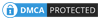
Be the first to comment