Many people have asked and challenged whether or not it is feasible to read Kindle books on a device without utilizing the software. In reality, Amazon launched the Kindle for PC app, allowing e-books to be read on a computer without using a Kindle system. There are three key ways to read Kindle books on a device.
With the Kindle for PC app, you will read these books on your Windows device. Otherwise, you can read books digitally using the Kindle cloud reader, including any app to be downloaded. After deleting the Kindle DRM from books, you can read them with either of your reader software.

Table of Contents
How to Read A Kindle Book on PC/Laptop
1. Kindle Cloud
Amazon’s Kindle cloud reader is a Web page that allows you to read books from any web browser. It allows you to read Kindle books without having to install any software. It’s free and internet-based, ensuring readers can use any web application to use it by heading to read.amazon.com.
In 2011, Amazon released the Kindle Cloud Reader as a replacement for the Kindle eBook smartphone software. The most notable value is that it eliminates the need for a Kindle reader. Instead, all you need is an Amazon account, a laptop (or computer or smartphone), and a browser to read Kindle books.
Follow the Below Steps to Read Kindle Books in Kindle Cloud Reader
- Using your Amazon Kindle account information, log into the Kindle cloud reader.
- A window opens, telling you to install the Kindle cloud reader.
- You’ll be prompted to install the Kindle cloud reader so you can learn offline. If you wish to read offline, select Enable Offline; otherwise, select Not Now.
- If you want to read offline, a window will pop up asking you to add a browser extension.
- Click install
- Once you install it, you can easily read the books.
2. Kindle for PC
Many people can choose to read Kindle books on their computers using Kindle for PC. This also works for laptops. It is a standard Amazon app option that helps you read these books without using a Kindle reader. To download and install the app, go to the Amazon official download website. Then, using your Amazon account details, register Kindle for PC.
After registering, Kindle books will appear on your phone, and you can import them by double-clicking on the book’s cover tab. When the download is complete, the book will immediately open, and you will be able to read it. You may also use Kindle for PC to install bookmarks, flashcards, reminders, and other features.
3. Third-Party Reading App
You can access Kindle books on your device with your preferred eBook reader software. The fact that Kindle DRM covers nearly all Kindle books bought from Amazon is well known. In addition, Kindle DRM restricts e-books to Kindle-compatible computers only. By deleting the Kindle DRM, you can read Kindle books on a third-party reader.
There is functionality that can help you transform your Kindle into a reader-friendly format. For example, Calibre-eBook is one of the most effective DRM elimination resources for the Kindle.
Why Should You Buy Kindle
Many individuals are unaware that buying a Kindle has advantages beyond the opportunity to order e-books on Amazon. So, in this post, we’ll go through some of the several Kindle advantages that will help you get the most out of your Kindle.
1. Kindle Owners Lending Library
Another advantage of buying an Amazon Kindle is the Kindle Owners Lending Library (KOLL). Anyone with a full Amazon Prime membership linked to Amazon.com. You can borrow one book a month from Amazon’s huge collection using KOLL.
You would return the book before borrowing a fresh one the next month. However, after you’ve borrowed a novel, you can read it as many times as you like before returning it. Consider it a changed library.
2. Kindle Newsstand
If you like monthly nonfiction alerts, Amazon Kindle also has a subscription package where you can listen to newspapers and magazines. This functionality, known as Kindle Newsstand, is a little mysterious but unexpectedly helpful. Essentially, Amazon allows you to access specific newspapers. Each periodical will have its price, and when it becomes accessible to the general public, it will be distributed to your Kindle.
3. Kindle Tools
Finally, one of the easiest approaches to bring the most out of your Kindle is to utilize the organizing resources incorporated into the system itself rather than depending on a lending service. While it’s incredible that each Kindle will contain a vast number of books, after you’ve bought the first hundred or so, the selection can quickly become intimidating.
It would help to sort your Kindle downloads into different directories, which Amazon refers to as Collections, to make it easy to look through them. These files may be renamed to fit your preferences.
4. First Readers Program
Prime owners have first access to one free Kindle book per month via Amazon First Reads. After that, you may choose a book from a pre-selected selection of new titles. In other terms, you get a month’s early access to one novel per month of the year!
Although most consumers are picky about what they read, the monthly selections include a wide range of styles and groups. As a result, there’s a fair possibility you’ll notice something. You will also get a deal on one of six pre-selected hardcover books as an extra incentive. The Amazon Prime rewards page provides more detailed material.
Conclusion
The bulk of readers now choose to read eBooks over paper books. The biggest argument is that eBooks are more accessible than paper books and offer a better reading experience. However, converting printed books to eBooks may be challenging for writers, publishers, and others.
But there is a range of reputable firms that provide eBook conversion services. The transformation of printed and interactive books into eBooks for reading on common e-readers, including the Amazon Kindle, is one of these facilities. Readers who wish to read books on their screens will use the three methods listed above.

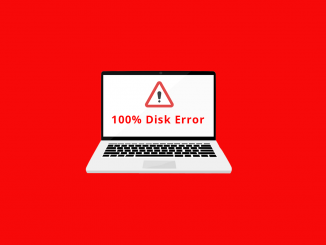
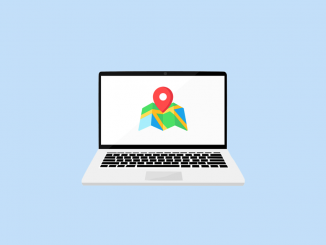
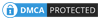
Be the first to comment